Transferring data from your old iPhone to a new one can feel overwhelming, but Apple has made the process incredibly user-friendly. Whether you're upgrading to the latest iPhone or simply switching devices, these five simple solutions will ensure all your photos, apps, and settings make the journey with you.
1. Quick Start with iPhone Migration
Quick Start is the easiest and most seamless method for iPhone-to-iPhone data transfer. All you need to do is place your old and new iPhones next to each other. A setup animation will appear on your new iPhone, prompting you to use your old iPhone’s camera to scan the screen. Once connected, you can transfer all your data wirelessly. Make sure both devices are fully charged and connected to Wi-Fi for a smooth process.
2. iCloud Backup and Restore
iCloud offers a hassle-free way to back up and restore your data. Before transferring, ensure your old iPhone is backed up by going to Settings > [Your Name] > iCloud > iCloud Backup and tapping Back Up Now . When setting up your new iPhone, choose the option to restore from an iCloud backup, and all your data will download to the new device. This method works wirelessly, so all you need is a strong Wi-Fi connection.
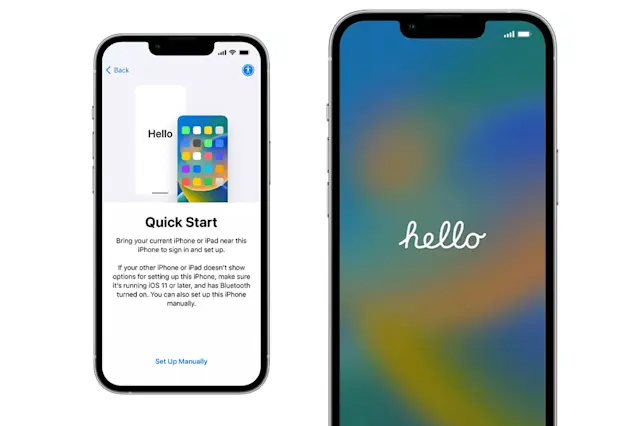
3. Transfer Using iTunes or Finder
If you prefer a wired solution, you can use iTunes (on Windows) or Finder (on macOS) to transfer your data. Connect your old iPhone to your computer, open iTunes/Finder, and create a full backup. Once your new iPhone is connected, you can restore this backup onto the new device. This method is ideal for those who want an offline solution or have limited iCloud storage.
4. Using AirDrop for Select Files
While not a complete data migration tool, AirDrop is perfect for quickly transferring individual files like photos, contacts, or documents. Open the file on your old iPhone, tap the Share icon, and select your new iPhone from the AirDrop menu. This is useful if you only need to transfer a few items rather than a full device backup.
5. Sync with iCloud Drive and Apps
Many apps like iCloud Drive, Google Photos, and Dropbox allow you to sync specific files across devices. Ensure your old iPhone has these services enabled and your data is synced. Once set up on the new device, your data will appear as soon as you log into your app accounts. This solution is excellent for cloud-based users who want to access files without performing a full device backup.
With these five easy solutions, transferring data from your old iPhone to your new one is a breeze. Whether you prefer the convenience of Quick Start, the flexibility of iCloud, or a wired approach, you can have your new iPhone up and running in no time with all your important data intact.


